Become
Step By Step
the Judge of tomorrow!
Exclusive — Handy — Practical
Take your Judge game to the next level – with the digital Mockjudging tool.
Best prepared
Your digital path to confident judging
With this tool, you benefit from numerous advantages that will make your judging experience as a Mockjudge more pleasant. The intuitive interface allows you to enter evaluations quickly, giving you more time to observe the dancers. Your ratings are automatically saved locally and cannot be accidentally lost. The clear presentation of all participants reduces errors and increases your efficiency. Particularly valuable is the ability to practice with different formats – from prelims to finals – ensuring you’re optimally prepared. With this tool, you can fully concentrate on what really matters: fair and precise evaluations of the dancers.
Here’s an overview of all the advantages again.
Faster Evaluation
The interface allows you to make lightning-fast entries. With logically arranged elements, you maintain an overview and can fully concentrate on the dancers.
Automatically Saved Locally
No more lost evaluations! Your entries are continuously saved on your currently used device every second and remain secure and local.
Clear Presentation
The clear visualization of all participants brings order to the process. You can immediately see who has already been evaluated and who is still pending. As a Mockjudge, nothing will escape your notice.
Fair and Precise Evaluation
With ratings to five decimal places, tied scores are a thing of the past. This precision ensures fairness and high transparency.
I asked aspiring judges
And this was their fear
“Dominik, up until now, I’ve only judged on paper as a Mockjudge. I’d like to judge on a tablet, but there’s no software for Mockjudging. What if I can’t handle it?”
Does this thought sound familiar to you?
Or are there other fears, such as…
After intensive feedback discussions with experienced WCS judges, I have developed a digital tool that seamlessly transitions your judging from paper to tablet. The software authentically simulates the professional judging system and gives you the necessary confidence to remain composed during your first digital evaluations.
The only tool you’ll ever need in your hands
Mockjudging has never been easier
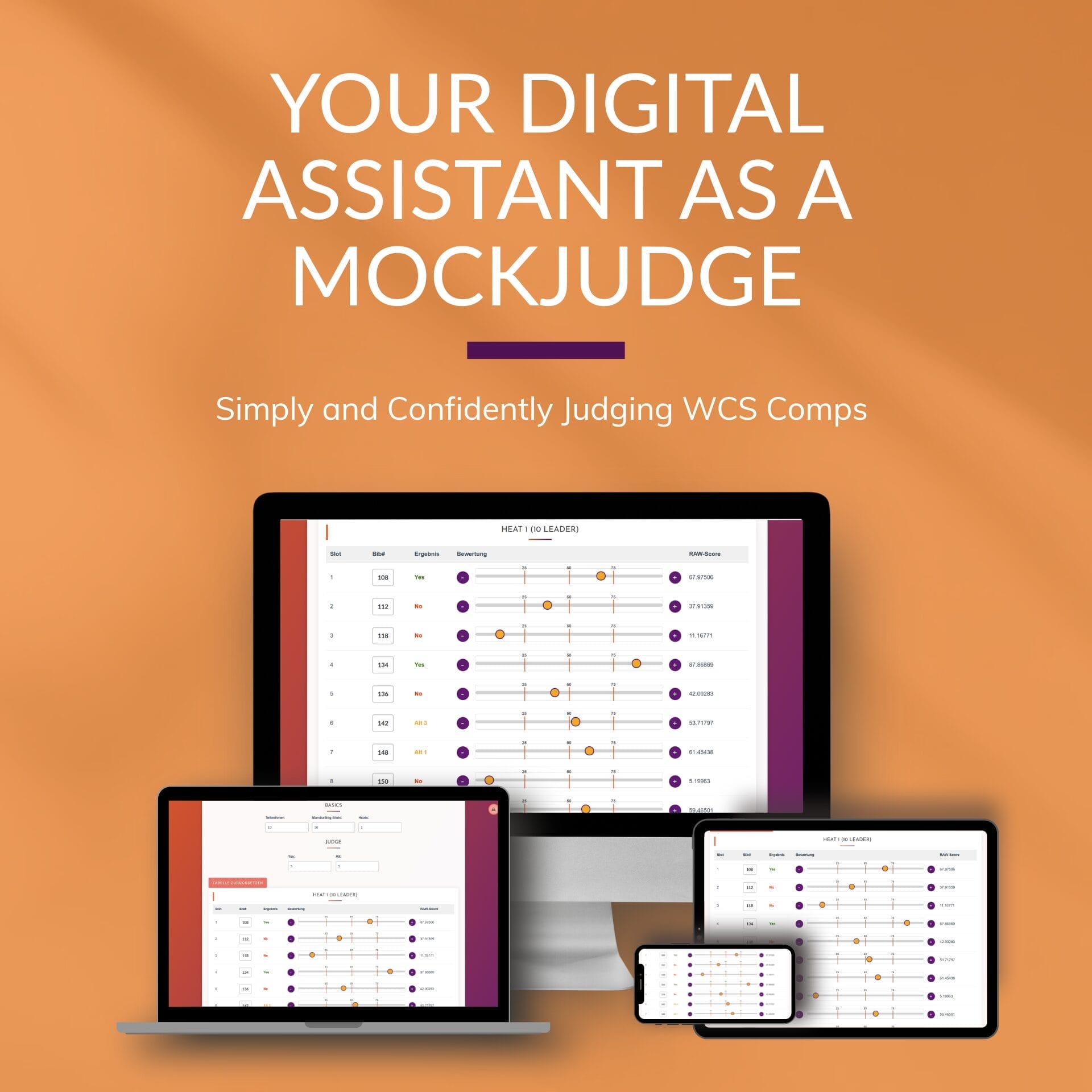
Digital Mock Judging Tool
Not a fan of analog? Want to judge WCS comps on your smartphone, laptop, tablet, computer, or another device? Then you’re in the right place with the digital Mockjudging tool.